AWS EC2 (Elastic Compute Cloud), which is a cloud computing service offered by Amazon Web Services. EC2 allows you to rent virtual servers in the cloud and run applications on them.
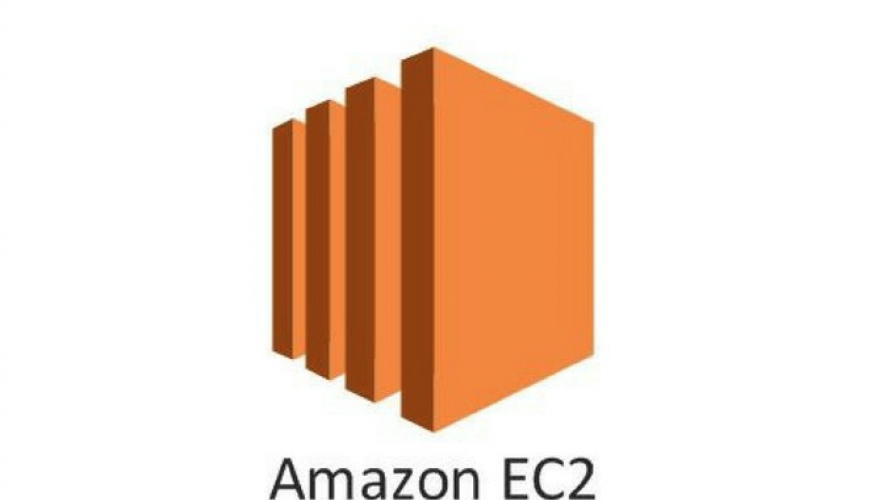
Here are the basic steps to get started with AWS EC2:
- Create an AWS Account: If you don’t have an AWS account, go to the AWS website (https://aws.amazon.com/) and sign up for an account. You’ll need to provide your personal and payment information.
- Sign in to the AWS Management Console: Once you have your AWS account, sign in to the AWS Management Console using your account credentials.
- Launch an EC2 Instance: In the AWS Management Console, navigate to the EC2 service. Click on “Launch Instance” to start the process of creating a virtual server.
- Choose an Amazon Machine Image (AMI): An AMI is a template for the root file system of the EC2 instance. Select an AMI that suits your requirements. AWS provides various pre-configured AMIs for different operating systems and applications.
- Choose an Instance Type: Instance types determine the hardware of the host computer used for your EC2 instance. Each instance type has different CPU, memory, storage, and networking capacities. Choose an instance type based on your workload requirements.
- Configure Instance Details: Configure additional details such as the number of instances you want to launch, network settings, security groups (firewall rules), and other options specific to your use case.
- Add Storage: Specify the storage requirements for your EC2 instance. You can choose between different storage options like Amazon EBS (Elastic Block Store) volumes or instance store volumes.
- Configure Security Groups: Security groups control inbound and outbound traffic for your EC2 instances. Define rules to allow specific traffic based on protocols, ports, and source/destination IP addresses.
- Review and Launch: Review the configuration details you have provided for your EC2 instance. Make any necessary changes, if required, and then launch the instance.
- Create a Key Pair: A key pair consists of a public key that is stored on the EC2 instance and a private key that you download. This key pair is used for secure login to your EC2 instance.
- Connect to Your EC2 Instance: Once your EC2 instance is launched, you can connect to it using various methods such as SSH (for Linux instances) or Remote Desktop (for Windows instances). Use the private key from the key pair to securely access your instance.
- Manage and Monitor Your EC2 Instances: You can perform various actions on your EC2 instances, such as stopping, starting, terminating, or resizing them. You can also monitor the performance of your instances using Amazon CloudWatch and set up alerts for specific metrics.
This tutorial provides a high-level overview of getting started with AWS EC2. There are many additional features and capabilities available, such as load balancing, auto scaling, and integrating with other AWS services, which you can explore based on your specific requirements.
I recommend referring to the official AWS documentation for more in-depth information: https://aws.amazon.com/documentation/ec2/